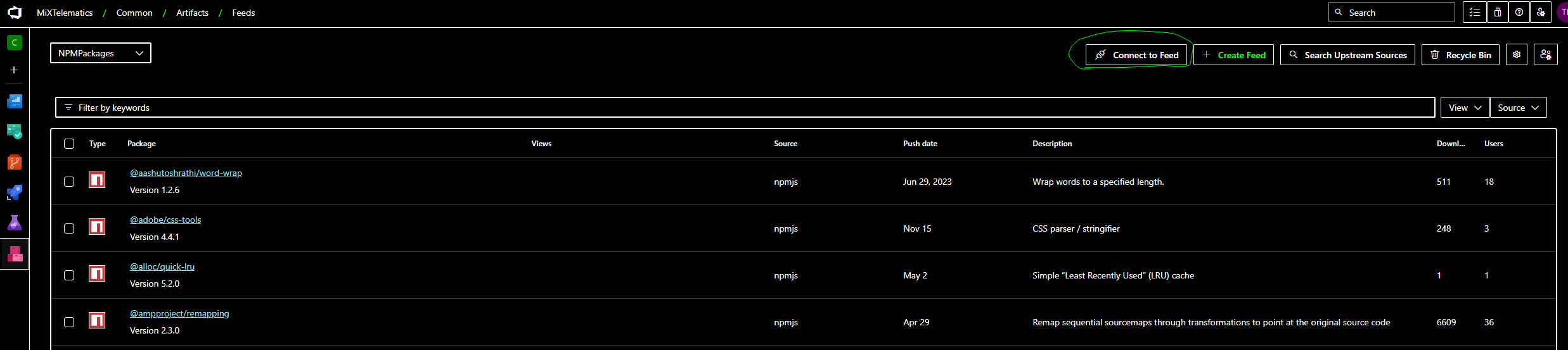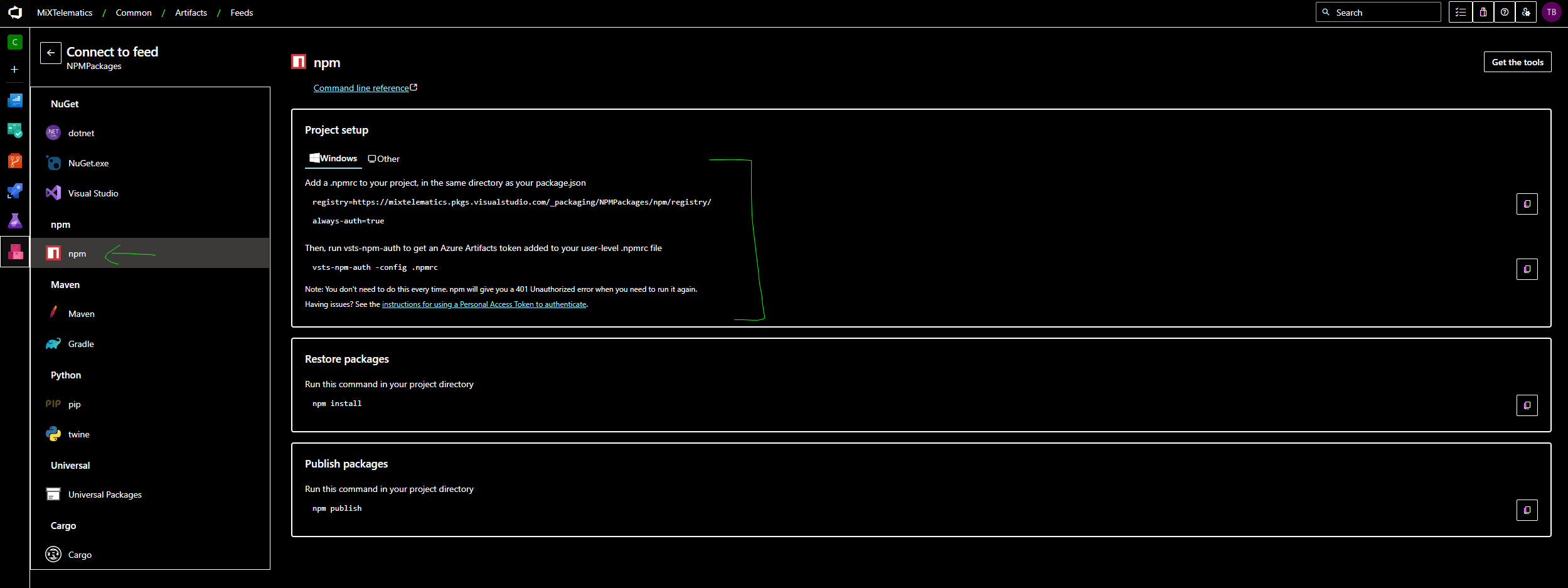Quick fix from Olga
my .npmrc looks like that
registry=https://mixtelematics.pkgs.visualstudio.com/_packaging/NPMPackages/npm/registry/
//mixtelematics.pkgs.visualstudio.com/_packaging/NPMPackages/npm/registry/:_authToken=your-token
//mixtelematics.pkgs.visualstudio.com/_packaging/NPMPackages/npm/registry/:always-auth=true
and "your-token" is token generated in https://dev.azure.com/MiXTelematics/_usersSettings/tokensLonger solution
Id Olga’s fix doesn’t work, please try the above.
If the npm install doesn’t run, try the following.
(I spoke to Tim from Fleet)
(Ensure you have opened Visual Studio Code as Administrator)
- Your .npmrc file needs to have the correct url
(This should already be checking in correctly)
registry=https://mixtelematics.pkgs.visualstudio.com/_packaging/NPMPackages/npm/registry/
always-auth=true-
Add the script in your package.json script
"refreshVSToken": "vsts-npm-auth -config .npmrc"
(In my case the above was there, it will be for config FR UI) -
In the folder: package.json, run
npm run refreshVSToken
(If the above doesn’t work, Delete: eg. C:\Users\MartyR.npmrc)You might need to install the below package first, just do it globally
npm install -g vsts-npm-auth
-
IF the above doesn’t work, try running
vsts-npm-auth -config .npmrc -
Try running it again now:
npm install
TEST
https://mixtelematics.visualstudio.com/Common/_artifacts/feed/NPMPackages
(Should be able to navigate the below)